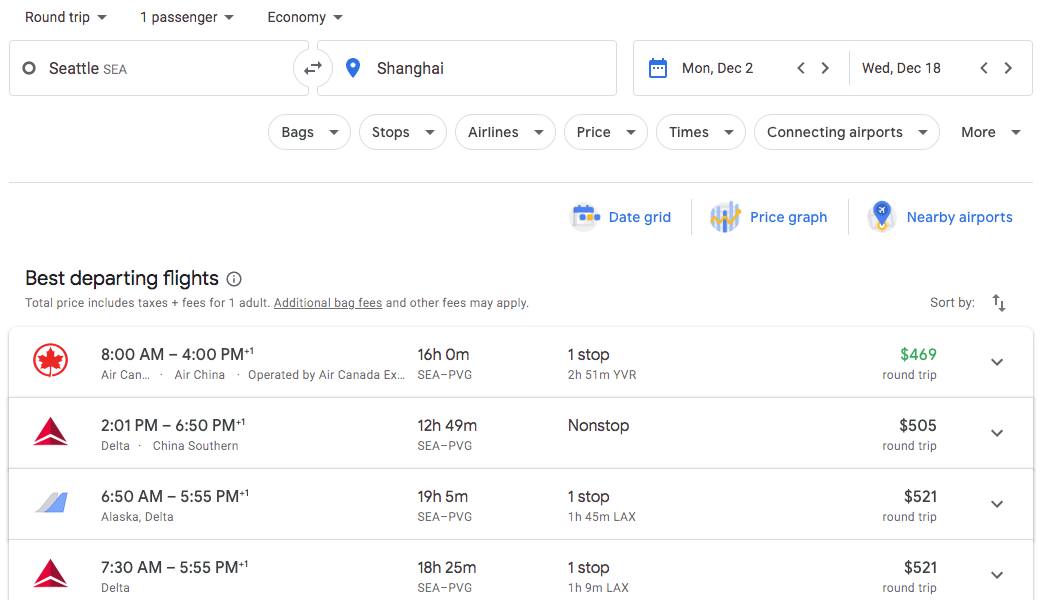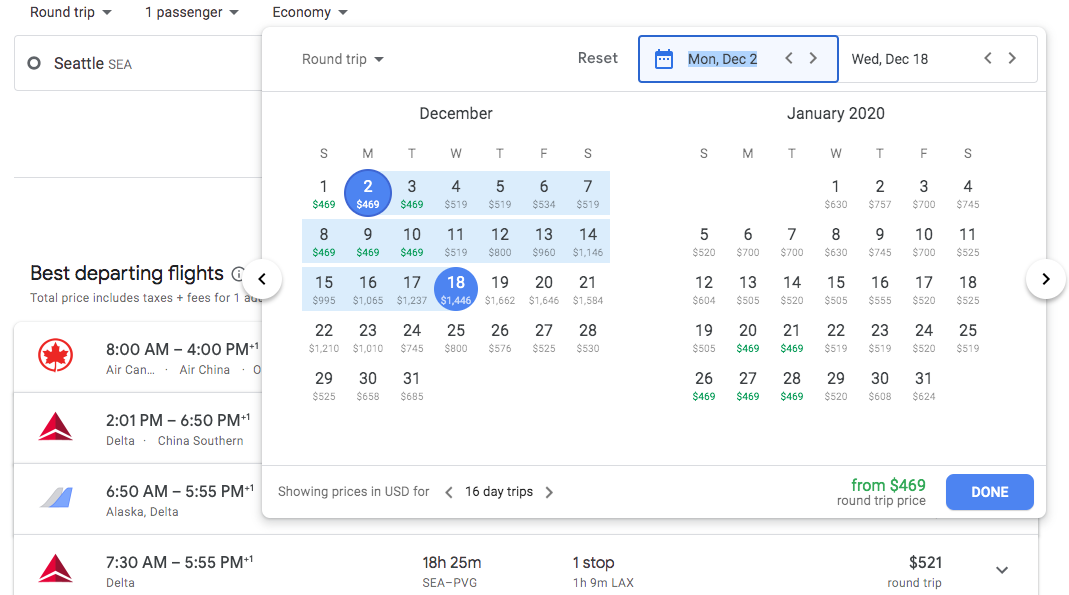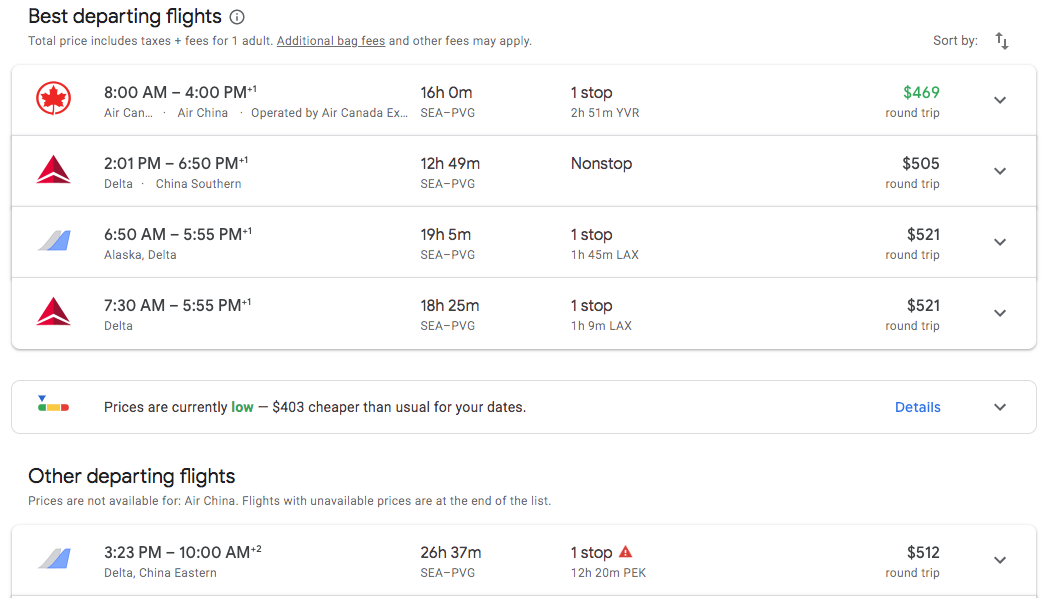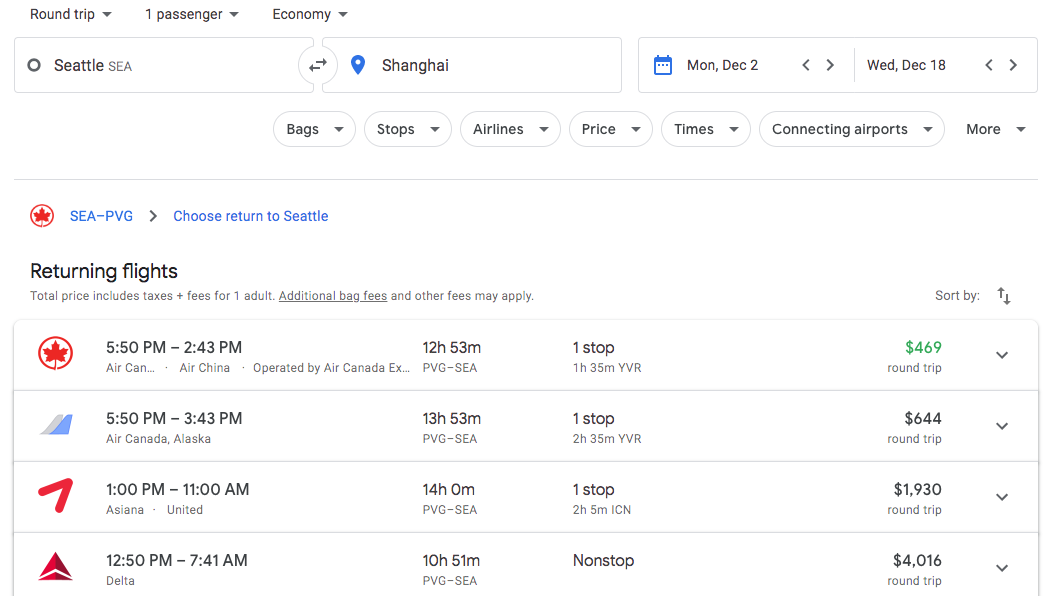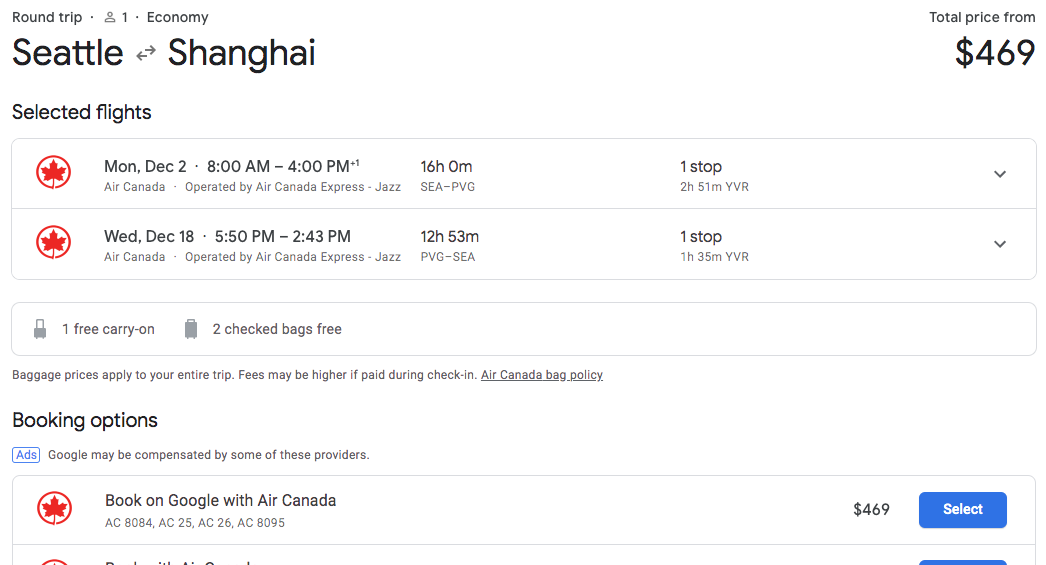Our experts here at Anomaly Flights love Google Flights, and with good reason! Google Flights is one of the most well equipped and lightning fast search engines. Nearly every flight deal we send you will be through Google Flights or a well known OTA (online travel agency).
Let’s get started with the simple steps for booking a cheap flight through Google Flights.
If you’ve joined the greatest flight club in the world (aka Anomaly Flights), then chances are you’ll be receiving lots of “cheap AF” deals. Most every deal that you receive will have a link to a page that looks like this:
How to change dates on Google Flights
Every email containing a link to a flight deal will give you information on what months the deal is available for. If you wish to branch out from the dates already given, you can change the departure and return dates in the top right hand corner.
Click the departure date box, and prices for two months will appear with the cheapest dates in green, like this:
After you’ve looked through the price calendar, click on which date you want to leave, then click on which date you’d like to return.
It’s important to note that Google Flights will only show the prices for the dates that have been chosen. The above example shows prices for October and November, but there may be cheaper prices for dates in the future or even for dates previous to the ones selected. You can scroll through the months by clicking the left and right arrows on the side of the box.
Remember: Prices in green are the cheapest fares.
Google Flights will then pull up a list of departing flights that looks like this:
In the above example you can see that Google Flights lists the best fares under “Best departing flights” based on various factors like price and itinerary. Usually it does a good job at listing the best flights first, but it never hurts to look under “Other departing flights” to see if any other flights fit your budget or schedule.
The flight times shown on Google Flights are always in local time. If you see an itinerary with a “+1” shown next to the arrival time, it means your flight arrives the next day.
How to book a flight on Google Flights
Once you’ve decided on your preferred departure flight, click on it. You will then be taken to the next page where you will choose your corresponding return flight (of course, assuming that you are booking a roundtrip fare). Your screen should look like this:
If you get to this point and want to change your departure flight don’t worry… all you have to do is click where it says “SEA — DUB” towards the upper left above where it says “Returning flights.”
Once you have clicked on your return flight you will be taken to your booking options. Which will look like this:
Note: The price that Google Flights shows does include all taxes and fees. If you’re wondering about additional fees for baggage, Google Flights will usually tell you on the booking page. If not, refer back to our email which will tell you.
Your next step would be to book through Air Canada by clicking “Select” followed by their websites checkout page, where you will enter all the payment and passenger information.
Hopefully, this guide helped make your booking process a bit smoother!
As always let us know if you booked a trip! We love to hear when we are able to help people travel!
Best,
Anomaly Flight Team